A person teaching Microsoft Edge
Do you want to know how to change the user agent in Microsoft Edge?
So in this article, I would like to explain in detail how to change the user agent in Microsoft Edge.
If you are interested, I hope you will read to the end.
目次
【Microsoft Edge】How To Change Your User-Agent On Edge
A person teaching Microsoft Edge
There may be times when you want to check how a website appears when you switch browsers or view it in various browsers.
Microsoft Edge has a developer feature that allows you to change the user agent to anything you like.
Here, we will look at how to change the user agent in Microsoft Edge.
First, press the “F12” key to display the developer tools.
Switch to the Network tab.

Clicking on the radio wave icon will add a tab called Network Status.

On the “Network Status” tab, under “User Agent”, uncheck “Use browser default”.
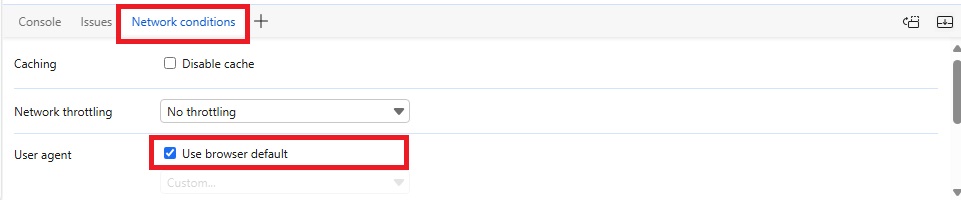
If you uncheck this box, you will be able to specify any user agent, allowing you to test with a variety of user agents.
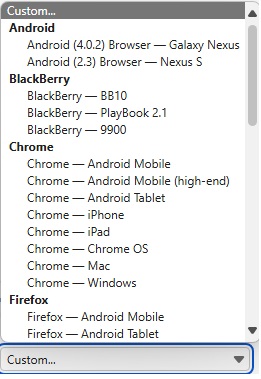
The user agent change only applies to the tab.
When you’re done changing the user agent, just close the tab.
That’s it, you’re done.
Summary
A person teaching Microsoft Edge
Thank you for reading to the end.
Why not take this opportunity to try out the method we introduced here for changing the Microsoft Edge user agent?
 押さえておきたいWeb知識
押さえておきたいWeb知識 
