A person teaching Microsoft Edge
Does anyone want to know how to export and import passwords for Microsoft Edge?
So in this article, I would like to explain in detail how to export and import passwords for Microsoft Edge.
If you’re interested, I hope you’ll read to the end.
目次
【Microsoft Edge】How to export or import your saved passwords in Microsoft Edge
A person teaching Microsoft Edge
If you sign in with your Microsoft Edge account, you can transfer your passwords to other PCs.
*If you would like to set up synchronization on your computer, please see “How to sync/not sync computer settings for Microsoft Edge“.
However, there are cases where security restrictions, etc., prevent transfer.
In such cases, export your passwords and import them to the destination PC.
Let’s take a look at how to export and import passwords for Microsoft Edge.
【Microsoft Edge】How to export your saved passwords in Microsoft Edge
Launch Microsoft Edge and click “…” in the upper right corner of the screen, then click “Settings.”
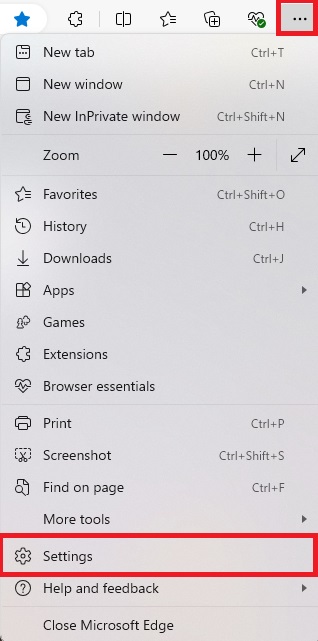
Click “Profile” on the left, then “Passwords” on the right.
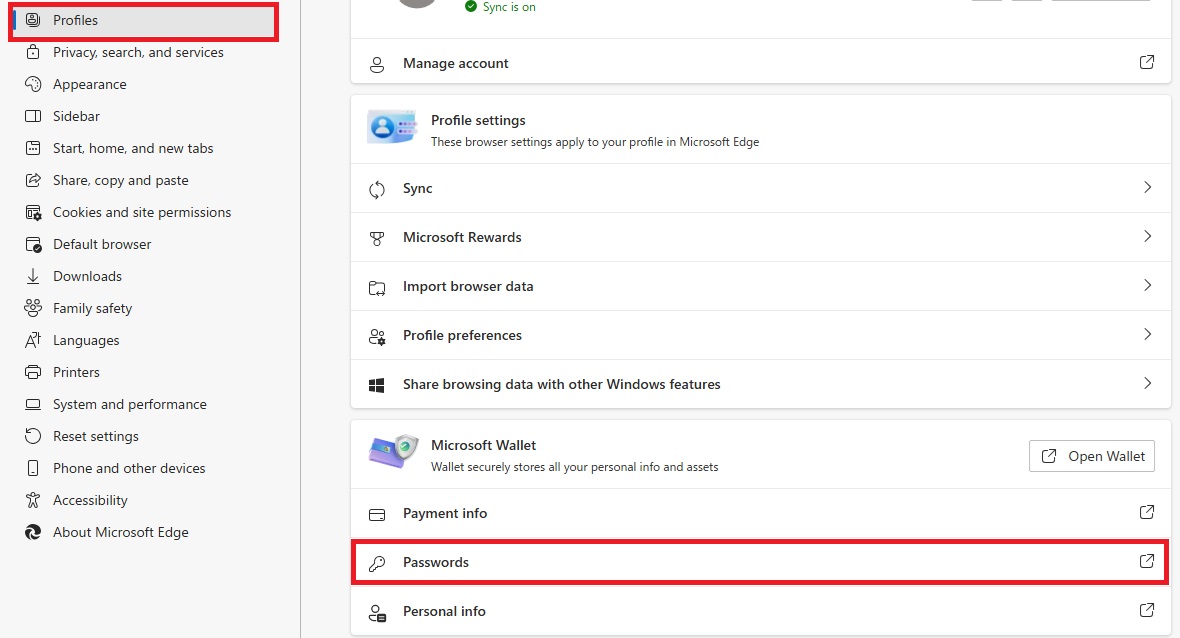
Click “…” and then “Export Passwords”.

A message will appear with warnings about exporting passwords.
Click “Export Passwords”.
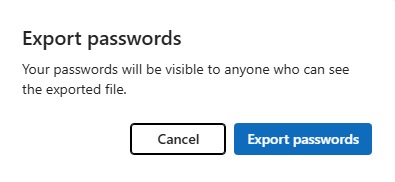
Enter the password you used to log in to Windows and the password you used to log in, and a CSV file containing the password information will be saved.
【Microsoft Edge】How to import your saved passwords in Microsoft Edge
Launch Microsoft Edge and click “…” in the upper right corner of the screen, then click “Settings.”
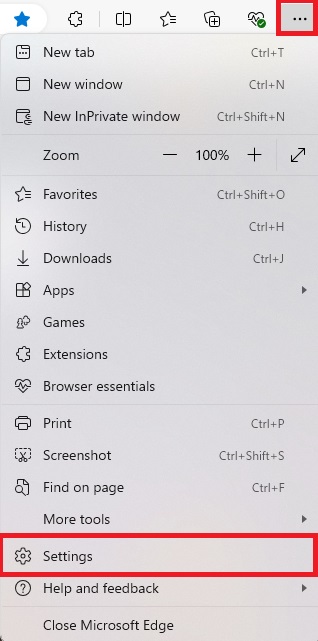
Click “Profile” on the left, then “Passwords” on the right.
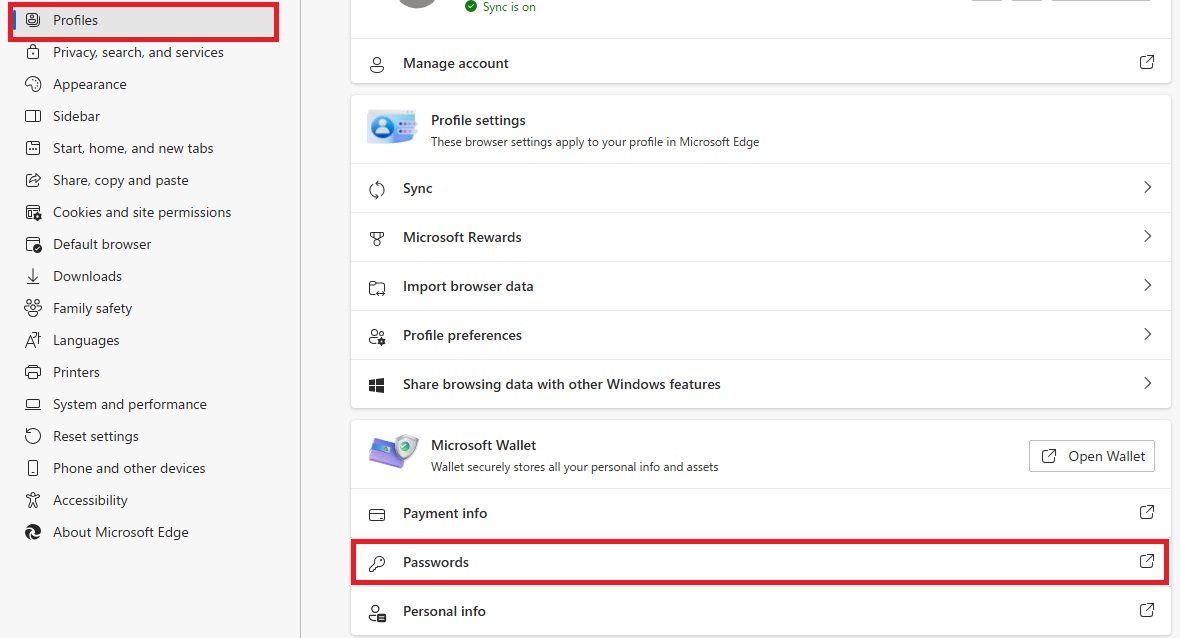
Click “…” and then “Import Passwords”.

A file selection screen will appear, so select your CSV file and import it.
That’s it.
If you would like to know more about how to save, edit, and delete passwords, please see “How to save, edit, and delete passwords for Microsoft Edge.”
Summary
A person teaching Microsoft Edge
Thank you for reading to the end.
It’s important to back up your passwords, but you should also be careful when handling this information.
Why not take this opportunity to try out the method we introduced in this article for exporting and importing Microsoft Edge passwords?
 押さえておきたいWeb知識
押さえておきたいWeb知識 
