A person teaching Microsoft Edge
Do you want to know what to do if images don’t display?
In this article, I would like to explain in detail what to do if images don’t display.
If you’re interested, I hope you’ll read to the end.
目次
【Microsoft Edge】What to do if the image doesn’t appear
A person teaching Microsoft Edge
If images are not displayed in Microsoft Edge, settings, temporary Internet files, browsing history information, etc. may be affecting the display.
Let’s take a look at what to do if images are not displayed in Microsoft Edge.
Refresh the latest information
If you reload the web page you are viewing, it may display correctly.
You can refresh the web page you are viewing by clicking “Refresh” on the left side of the address bar.
*You can also refresh the web page you are viewing by pressing the F5 key.
![]()
That’s it.
Delete your browsing data
By saving information about a web page you have viewed, you can reduce the speed at which the web page will be displayed the next time.
However, this can sometimes cause Microsoft Edge to not function properly.
If this happens, delete your browsing data.
If you would like to know more about how to delete your browsing data, please see the following article.
Check the GPU rendering settings
To make things like web page display and video playback smoother, we use hardware specialized for image processing called a GPU.
In rare cases, the GPU settings may cause Microsoft Edge to not work properly.
If this happens, try disabling the GPU.
To disable GPU rendering, disable “Use hardware acceleration when available” and click “Restart”.
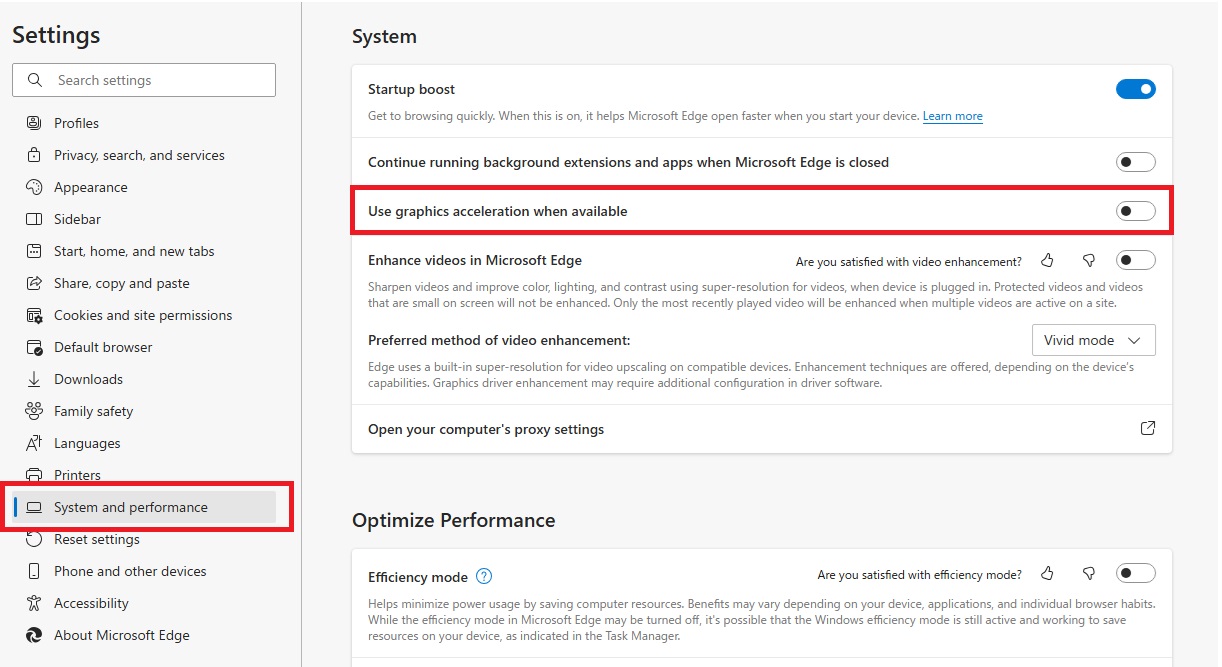
Reset your settings
If you’re happy to reset your settings to their original state, reset your settings.
If you’d like to know more about how to reset your settings, please see the following article.
Summary
A person teaching Microsoft Edge
Thank you for reading to the end.
If images do not appear, it may be due to Microsoft Edge settings, browsing history, etc.
Why not take this opportunity to try out the solutions we introduced in this article for when images do not appear?
 押さえておきたいWeb知識
押さえておきたいWeb知識 
