A person teaching Microsoft Edge
Does anyone want to know how to view the source code of Microsoft Edge?
So in this article, I would like to explain in detail how to view the source code of Microsoft Edge.
If you are interested, I hope you will read to the end.
目次
【Microsoft Edge】How to View Page Source on Microsoft Edge
A person teaching Microsoft Edge
Wouldn’t you like to be able to see the source code of a web page in your browser?
Looking at the source code you’ve written can be very instructive.
So here we’ll look at how to view source code in Microsoft Edge.
How to display source code with a shortcut key
Click Microsoft Edge to launch the browser.
Go to the website for which you want to view the source code.
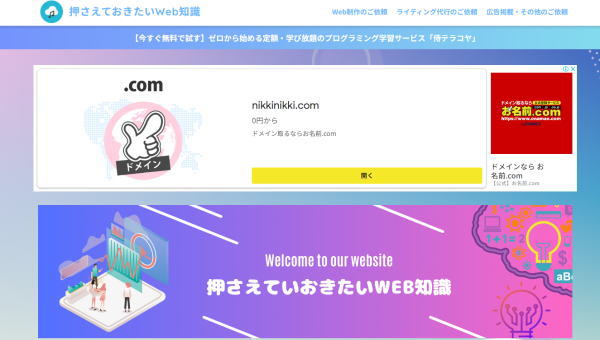
The shortcut key varies depending on the type of computer.
Windows: Ctrl + U or Ctrl + Shift + C
Mac: Command + Option + U or Command + Option + C
The source code of the web page will be displayed.
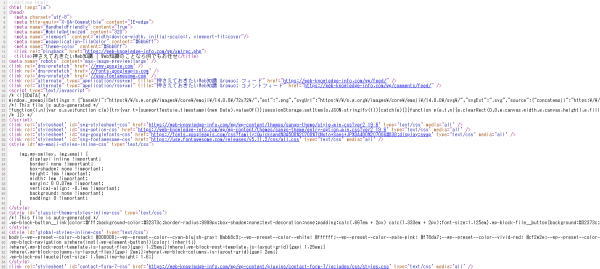
How to view source code from the right-click menu
Click Microsoft Edge to launch the browser.
Go to the website for which you want to view the source code.
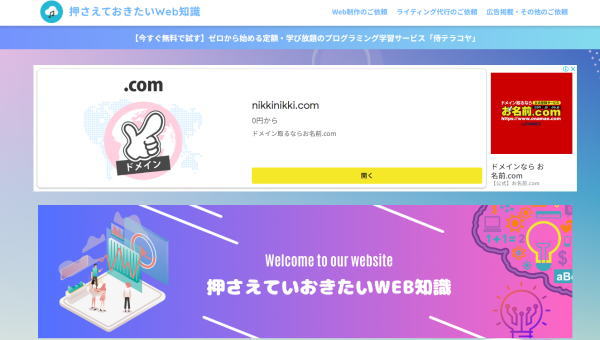
Right-click on the screen.
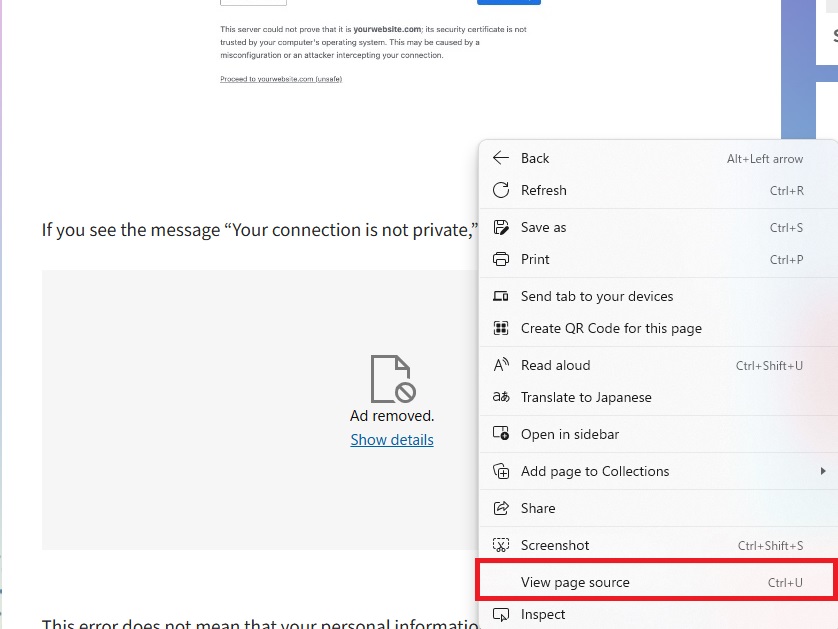
From the menu that appears, click “View page source” to display the source code.
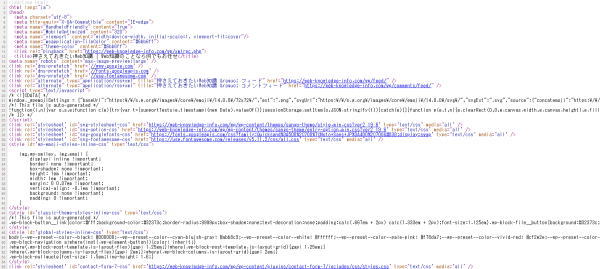
Summary
A person teaching Microsoft Edge
Thank you for reading to the end.
Why not take this opportunity to try out the method we introduced here for viewing the Microsoft Edge source code?
 押さえておきたいWeb知識
押さえておきたいWeb知識 
