A person teaching Microsoft Edge
Do you want to know how to open links in a new tab or window?
In this article, I would like to explain in detail how to open links in a new tab or window.
If you’re interested, I hope you’ll read to the end.
目次
【Microsoft Edge】How to open a link in a new tab or window
A person teaching Microsoft Edge
In Microsoft Edge, when you click a link, the same tab will change to the destination page.
With this method, to open other search results or article links, you will need to return to the original search result or article list window, and click the back icon.
If you open the link in a new tab or window, you can quickly return to the original search result or article list window.
Here we will introduce how to open a linked page in a new tab or window using Microsoft Edge, which comes standard with Windows.
Right-click the link you want to open in a new tab, and then click “Open link in new tab” or “Open link in new window.”
You can also hold down the Ctrl key while clicking a link to open it in a new tab.
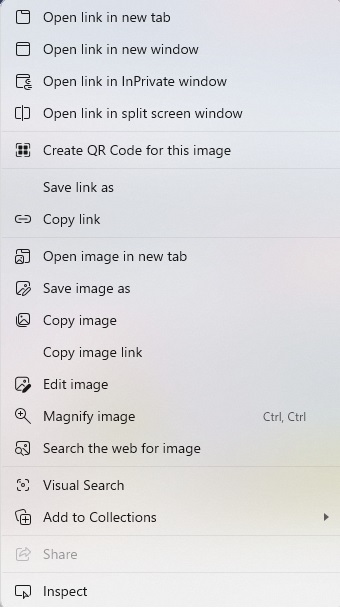
That’s it.
If you would like to change the settings for the new web page, please also take a look at the article “【Microsoft Edge】How to Change Your Home Page in Microsoft Edge”
Summary
A person teaching Microsoft Edge
Thank you for reading to the end.
Opening links in new tabs or windows is very useful when you want to visit multiple websites at the same time or perform separate tasks.
Why not take this opportunity to try out the methods for opening links in new tabs or windows that we introduced in this article?
 押さえておきたいWeb知識
押さえておきたいWeb知識 
