A person teaching Microsoft Edge
Do you want to know what to do when Microsoft Edge is using too much memory?
So in this article, I would like to explain in detail what to do when Microsoft Edge is using too much memory.
If you’re interested, I hope you’ll read to the end.
目次
Microsoft Edge High Memory Usage – Methods Here!
A person teaching Microsoft Edge
When working in a web browser, have you ever found yourself using too much memory without realizing it?
When this happens, performance slows down, and it takes longer to open or switch to other applications.
Here, we’ll look at what to do if Microsoft Edge is using too much memory.
Restart your computer
Insufficient free memory space can have a negative impact on your operating environment.
You can free up memory space by closing running programs.
However, remnants may remain in memory, and no free memory space may be available.
In such cases, restart your computer to free up memory.
Remove extensions
If you have extensions installed, they may use up a lot of memory.
If that’s the case, remove the extensions.
Select “…” and then “Extensions” to display a list of extensions.
Remove any unnecessary extensions as follows:
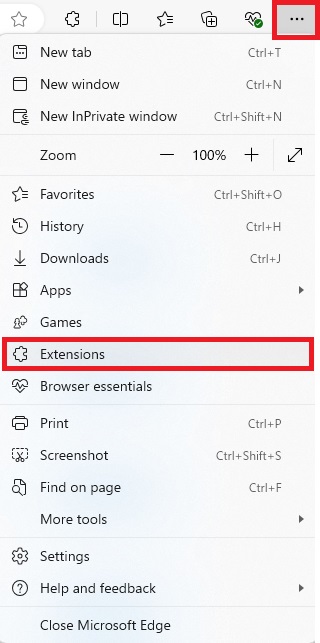
Close unused tabs
If you have multiple tabs open that you are not using, memory usage will increase more than usual.
Make sure to close tabs that you are not using.
Clearing the cache
A cache is a mechanism that temporarily stores information about web pages that you have viewed in each browser.
When the cache is saved, the display speed of web pages you have viewed increases.
However, because the cache is saved automatically, information about web pages that you never view continues to accumulate, and the cache size increases due to unnecessary information.
To prevent the size from increasing, we recommend that you delete the cache regularly.
If you would like to know more about how to clear the cache, please see “How to clear the cache in Microsoft Edge! What to do if you can’t!“.
Summary
A person teaching Microsoft Edge
Thank you for reading to the end.
Browsers can use up a lot of memory, making them feel slow.
Why not take this opportunity to try out the solutions we introduced here for when Microsoft Edge is using too much memory?
 押さえておきたいWeb知識
押さえておきたいWeb知識 
