A person teaching Microsoft Edge
Does anyone want to know how to change the display magnification in Microsoft Edge?
So in this article, I would like to explain in detail how to change the display magnification in Microsoft Edge.
If you are interested, I hope you will read to the end.
目次
【Microsoft Edge】How to Zoom In on Microsoft Edge
A person teaching Microsoft Edge
Have you ever wanted to zoom in or out to view a page in Microsoft Edge?
In Microsoft Edge, you can use the zoom settings to enlarge or reduce the entire web page to a size that is easy to see.
If you change the zoom ratio, the web page will be displayed at the new ratio the next time you start the browser.
The zoom ratio you set will not be remembered if you zoom in or out by touch, or for the Start page and New Tab page.
Let’s take a look at how to change the display magnification (zoom/zoom) in Microsoft Edge.
How to change all sizes at once
Click “…” on Microsoft Edge and click “Settings” from the list that appears.
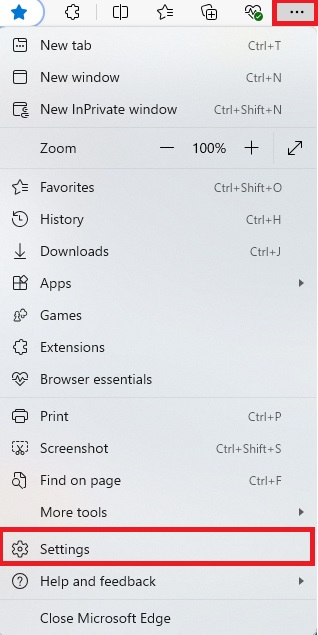
Click Appearance.
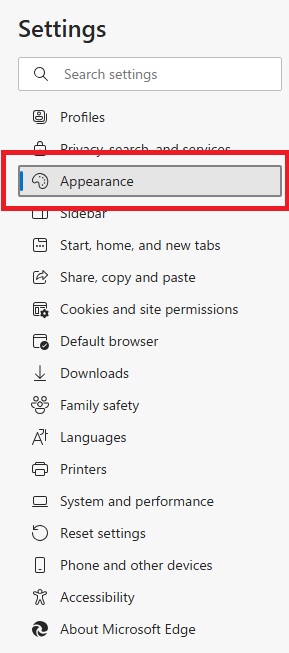
Click the area where the “Zoom” magnification is displayed, and then click the desired magnification.
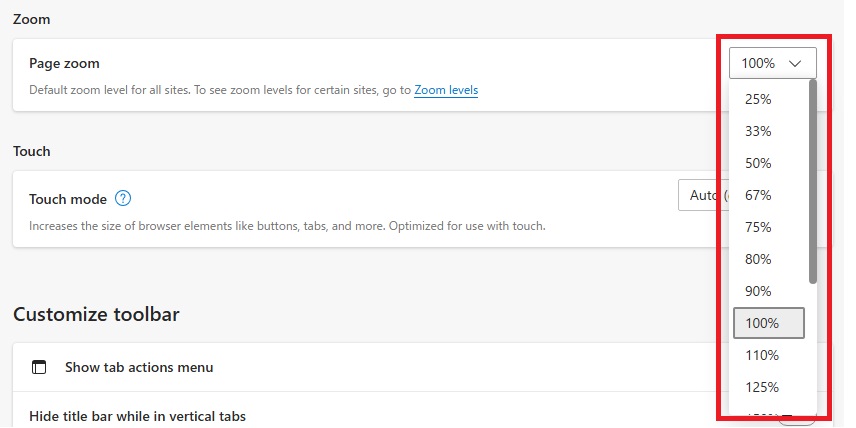
View the homepage and check the display magnification.
How to change the size of some items at once
Click “…” for Microsoft Edge.
In the “Zoom” column of the list that appears, click “+” if you want to enlarge the screen, or “-” if you want to reduce it.
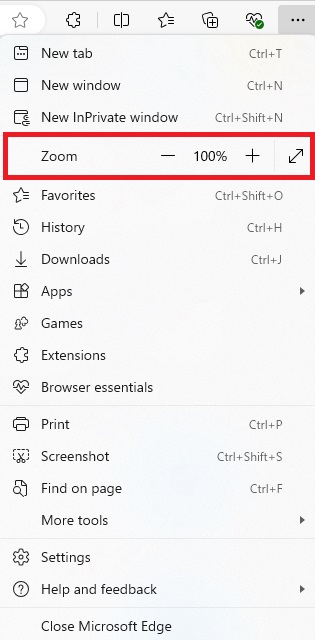
that’s all.
Summary
A person teaching Microsoft Edge
Thank you for reading to the end.
Like other browsers, Microsoft Edge also has a zoom function that allows you to zoom in and out to adjust the page.
Why not take this opportunity to try out the method we introduced here for changing the display magnification (zoom/zoom) in Microsoft Edge?
 押さえておきたいWeb知識
押さえておきたいWeb知識 
