A person teaching Microsoft Edge
Does anyone want to know how to allow the camera and microphone in Microsoft Edge?
So in this article, I would like to explain in detail how to allow the camera and microphone in Microsoft Edge.
If you’re interested, I hope you’ll read to the end.
目次
【Microsoft Edge】How to allow Microsoft Edge access to the webcam and microphone
A person teaching Microsoft Edge
If your microphone or camera won’t start and there’s an “X” next to them in the menu bar, your browser’s access to your microphone or microphone may not be allowed.
Here, we’ll look at how to allow the camera and microphone in Microsoft Edge.
Select “…” in the top right corner of the browser and click “Settings” in the menu screen.
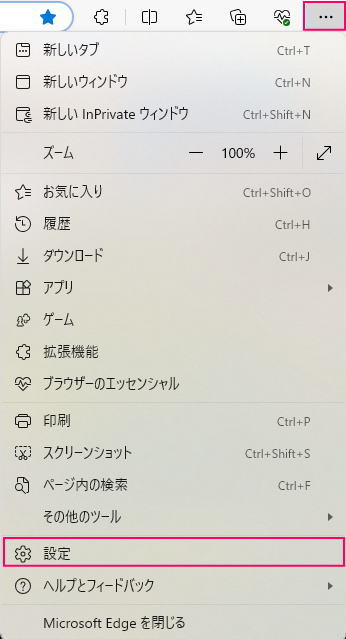
Select “Cookies and site permissions.”
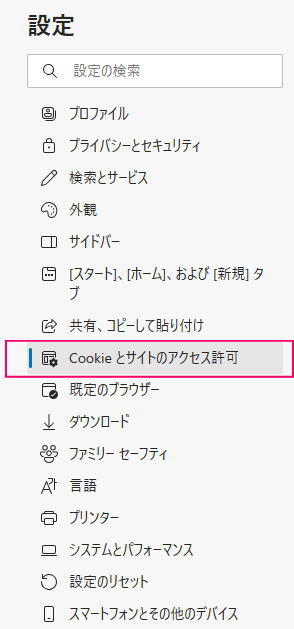
Under “All Permissions,” click “Camera” and “Microphone.”
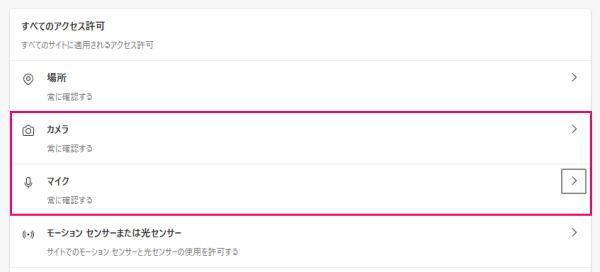
Make sure that “Ask before accessing (recommended)” is set to “On” for both “Camera” and “Microphone”.
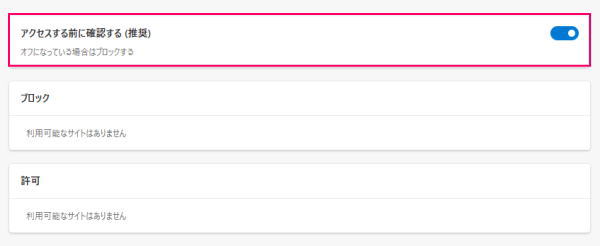
That’s it.
What to do if the above methods don’t solve the problem
If you are still having trouble using your camera or microphone after setting it up using the method above, try the following:
- Check that the camera and microphone are properly connected to your PC
- Check that the microphone volume settings are correct
- Restart your PC
Summary
A person teaching Microsoft Edge
Thank you for reading to the end.
Why not take this opportunity to try out the method we introduced here for allowing access to the camera and microphone in Microsoft Edge?
 押さえておきたいWeb知識
押さえておきたいWeb知識 
