A person teaching Microsoft Edge
Do you want to know how to set up a proxy in Microsoft Edge?
So in this article, I would like to explain in detail how to set up a proxy in Microsoft Edge.
If you are interested, I hope you will read to the end.
目次
What is a proxy?
A proxy is a system that acts as a proxy for accessing the outside world from inside a network when connecting to the Internet.
Also known as a proxy server, it is used by companies as a means to safely manage their own information systems against cyber attacks.
By going through a proxy, company devices do not come into direct contact with the outside world, strengthening security.
Another benefit of using a proxy is that it prevents information leaks to the outside world and records employees’ browsing history.
If you are concerned about information leaks, use a proxy for Internet communication.
Set up proxy settings in Microsoft Edge
A person teaching Microsoft Edge
When using the Internet, you may have been asked to set up a proxy.
Let’s take a look at how to set up a proxy.
Launch Microsoft Edge and click “…” in the top right corner of the screen, then click “Settings”.
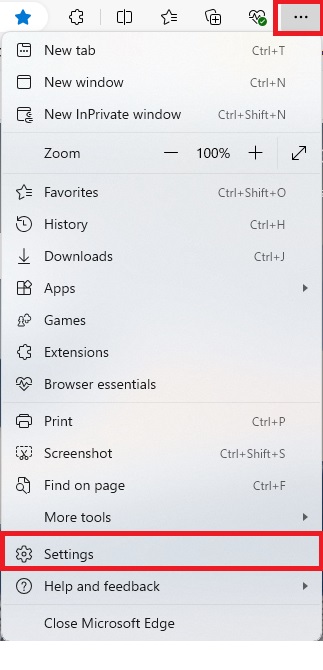
Click “System and Performance” in the left menu.
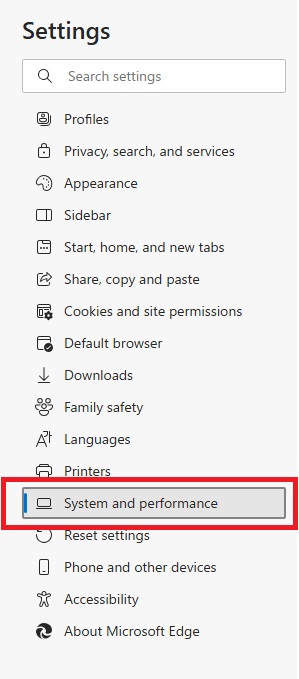
Under “Manual proxy setup”, select “Use a proxy server”.
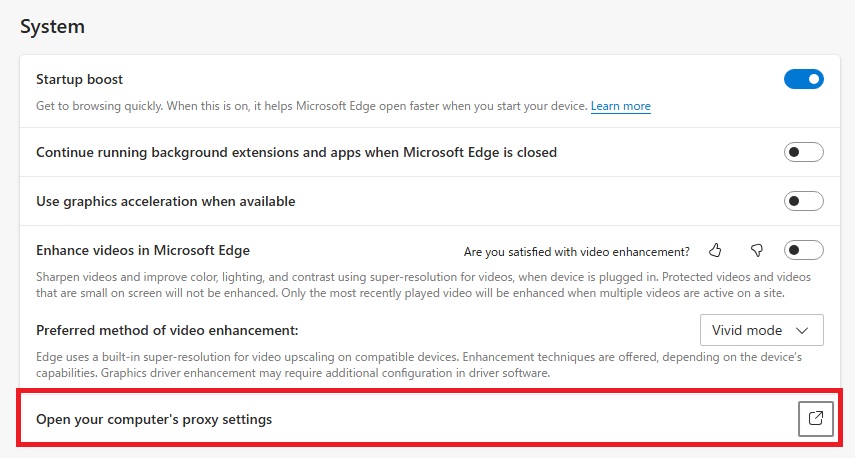
Enter your proxy server address and proxy port number.
Click Save to save your changes.
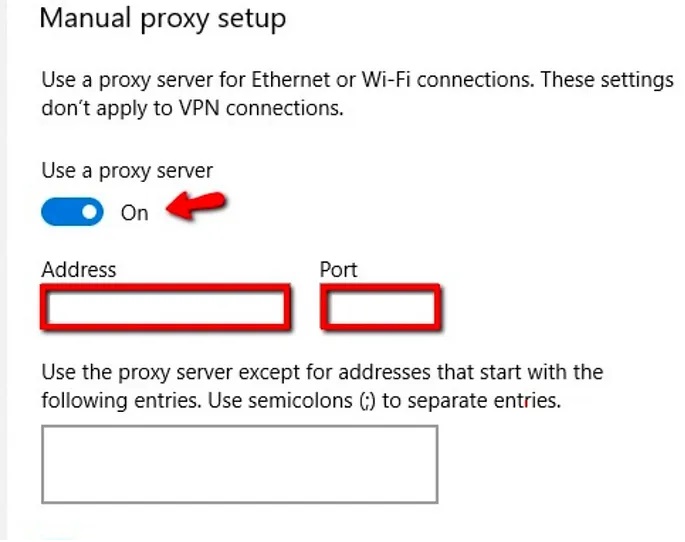
That’s it.
Summary
A person teaching Microsoft Edge
Thank you for reading to the end.
Why not take this opportunity to try out the proxy setting method for Microsoft Edge that we introduced in this article?
 押さえておきたいWeb知識
押さえておきたいWeb知識 
