A person teaching Microsoft Edge
Does anyone want to know how to stop Microsoft Edge from launching automatically?
So in this article, I would like to explain in detail how to stop Microsoft Edge from launching automatically.
If you’re interested, I hope you’ll read to the end.
目次
【Microsoft Edge】How to stop Edge from opening on startup
A person teaching Microsoft Edge
For some reason, the Microsoft Edge browser may start up automatically when you start up Windows.
There’s no particular problem, but it can be annoying to have a browser you don’t use start up automatically.
Here, we’ll show you what to do when the browser starts up automatically when you start up your computer.
Launch Microsoft Edge and click the “…” button in the top right corner to go to “Settings.”
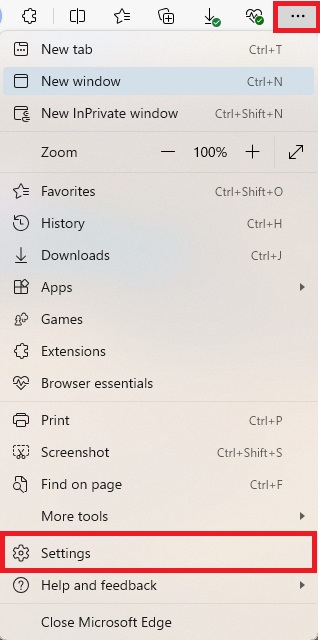
Open the “Start, Home, and New tabs” item in “Settings” and go to the “When my Windows device starts up” item.
There is a switch for “Open Microsoft Edge automatically when I sign in to Windows”, so turn it off.
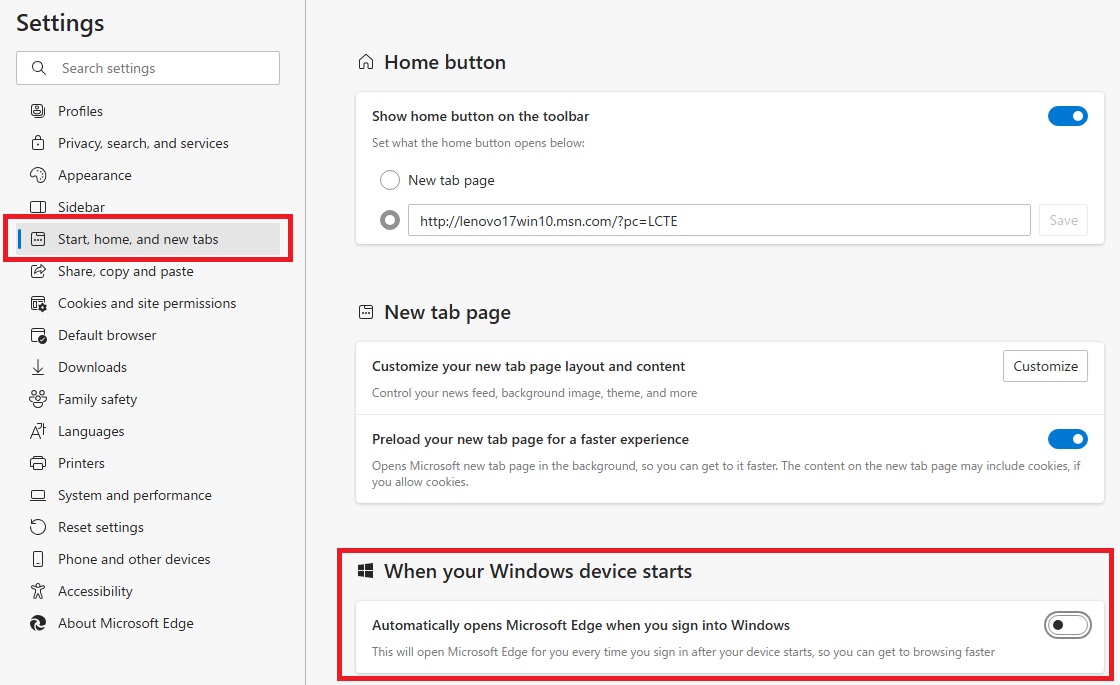
This will prevent Microsoft Edge from launching automatically.
Summary
A person teaching Microsoft Edge
Thank you for reading to the end.
A change in specifications has caused Edge to start up automatically.
Why not take this opportunity to try out the method introduced here to stop Edge from starting up automatically?
 押さえておきたいWeb知識
押さえておきたいWeb知識 
