A person teaching Microsoft Edge
Do you want to know how to block YouTube ads on Microsoft Edge?
So in this article, I would like to explain in detail how to block YouTube ads on Microsoft Edge.
If you are interested, I hope you will read to the end.
目次
【Microsoft Edge】How to block ads on YouTube
A person teaching Microsoft Edge
When you watch YouTube using a web browser, various advertisements are displayed.
Ads that match your interests are fine, but ads that you have no interest in at all can be annoying.
Microsoft Edge has several ad blocking features, but even when using these features, a large number of advertisements will still be displayed on Microsoft Edge.
So let’s take a look at how to block YouTube ads in Microsoft Edge.
Install the “AdBlock” extension
“Adblock Plus – free ad blocker – Microsoft Edge Addons” is an extension add-on.
It is a popular ad blocker that has been downloaded over 350 million times.
It blocks annoying pop-ups, ads, banners, and more on all your favorite websites, including YouTube.
To use Adblock on Microsoft Edge, simply add the extension “Adblock Plus – free ad blocker – Microsoft Edge Addons” from the store to Microsoft Edge.
The following screen will appear, so click “Install”.
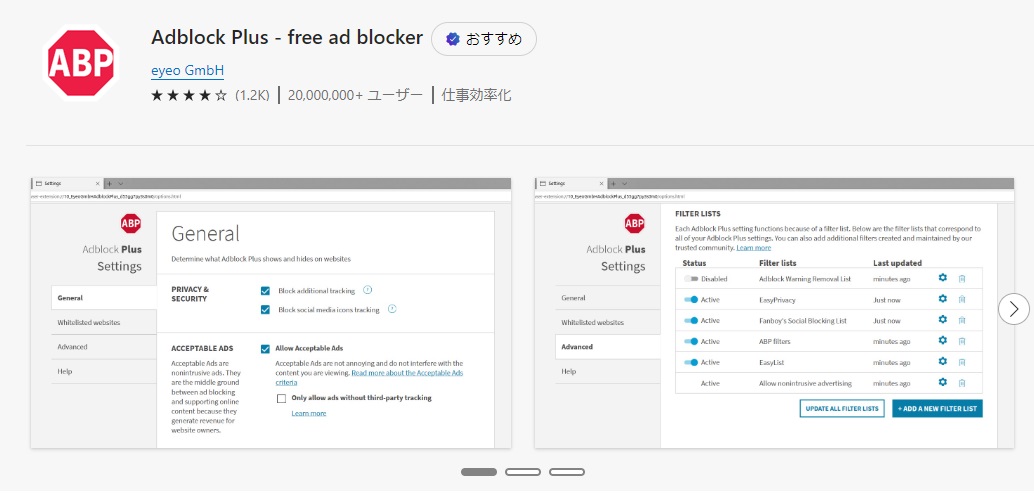
This will block YouTube ads.
Join YouTube Premium
By subscribing to YouTube Premium, you will no longer see ads and can listen to the music subscription service “YouTube Music” as much as you like.
You can enjoy YouTube comfortably, such as being able to watch videos and listen to music even when you close the app.
Premium membership costs 1,180 yen per month (1 month free trial available, can be canceled at any time).
If you’re not interested in YouTube Premium, we recommend a free ad blocking app!
Summary
A person teaching Microsoft Edge
Thank you for reading to the end.
If you use ad blocking in Microsoft Edge, you can watch videos to the end without any annoying ads.
Why not take this opportunity to try out the method for blocking YouTube ads that we introduced in this article?
 押さえておきたいWeb知識
押さえておきたいWeb知識 
