A person teaching Microsoft Edge
Does anyone want to know how to start incognito mode (private mode)?
So in this article, I would like to explain in detail how to start incognito mode (private mode).
If you’re interested, I hope you’ll read to the end.
目次
What is incognito mode (private mode)?
Incognito mode is a browser feature that doesn’t save your history or login information.
After you close the incognito window, your searches, visited pages, login details, and cookies won’t be saved to your device.
Incognito mode is useful when you’re using a public computer, such as in a library, internet cafe, or at work.
【Microsoft Edge】How to Turn on Incognito Mode or Private Browsing Mode in Edge
A person teaching Microsoft Edge
If you share a PC with multiple people, you probably don’t want others to know what websites you’ve visited.
In that case, you can use a mode called InPrivate browsing.
Let’s take a look at how to start incognito mode (private mode).
Launch Microsoft Edge and click “… (Details)” in the top right corner of the browser.
Click “New InPrivate window” from the menu that appears.
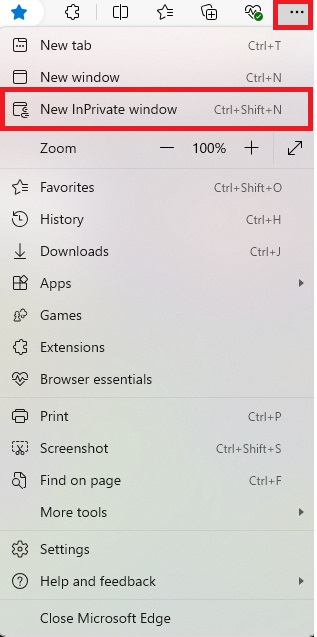
This will open an InPrivate window.
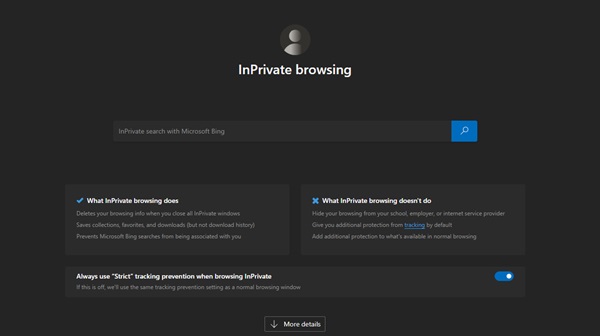
*If it is open in an InPrivate window, “InPrivate” will be displayed in the upper right corner of the screen.
![]()
You’ve now opened an InPrivate window.
Now you can search the Internet by entering a URL directly into the URL field, or by entering text in the center of the screen.
Summary
A person teaching Microsoft Edge
Thank you for reading to the end.
There are various needs to consider, such as multiple people using a PC or not wanting to leave a history.
Use InPrivate Browsing as needed to browse the internet safely and securely.
Why not take this opportunity to try out the method of activating incognito mode (private mode) that we introduced in this article?
 押さえておきたいWeb知識
押さえておきたいWeb知識 
