A person teaching Microsoft Edge
Do you want to know how to search within a page?
So in this article, I would like to explain in detail how to search within a page.
If you’re interested, I hope you’ll read to the end.
目次
【Microsoft Edge】How to search words on a page on edge
To search within a web page you are viewing in Microsoft Edge, follow the steps below.
Launch Microsoft Edge and display the web page you want to search within.
Press Ctrl and F to display the search bar at the top of the screen.
The “Find in page” bar will appear below the address bar.

Enter the string you want to search for in the search box.
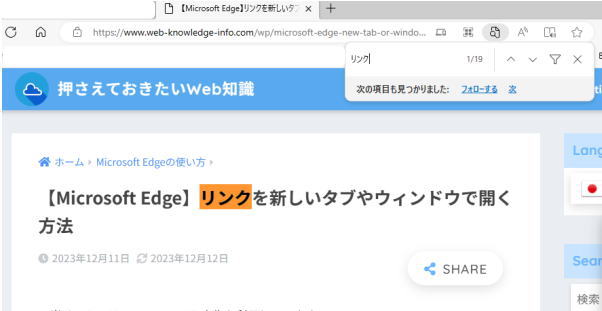
If the entered string is found, “(number of items)/(number of results)” will be displayed on the right.
If no matching string is found, “0/0” will be displayed on the right.
If there are multiple matching strings, the first string will be displayed in orange and the others will be displayed against a yellow background.
Click “∧” or “∨” on the right of the search box to highlight other search results in order.
To end the search, click the “X” button in the search bar.
This completes the operation.
Summary
A person teaching Microsoft Edge
Thank you for reading to the end.
Searching within a page is useful for quickly finding the information you are looking for on a web page.
Why not take this opportunity to try out the method of searching within a page that we introduced in this article?
 押さえておきたいWeb知識
押さえておきたいWeb知識 
