A person teaching Microsoft Edge
Do you want to know how to set up mouse gestures in Microsoft Edge?
So in this article, I would like to explain in detail how to set up mouse gestures in Microsoft Edge.
If you’re interested, I hope you’ll read to the end.
目次
What are Mouse Gestures?
Mouse gestures are a feature that allows you to execute commands by drawing a specific path with the mouse.
When mouse gestures are enabled, examples of gestures available by default include “Swipe left to go back to the previous page,” “Swipe right to go to the next page,” and “Swipe up and down to scroll vertically.”
The Mouse Gestures configuration page allows you to customize the action assignments for each gesture.
【Microsoft Edge】Enable Mouse Gestures in Microsoft Edge
A person teaching Microsoft Edge
Starting with version 114, Microsoft Edge allows you to use mouse gestures without adding an extension.
Mouse gestures are disabled by default.
Let’s take a look at how to enable mouse gestures.
Launch Microsoft Edge, select “…” in the upper right corner, and select “Settings” from the menu that appears.
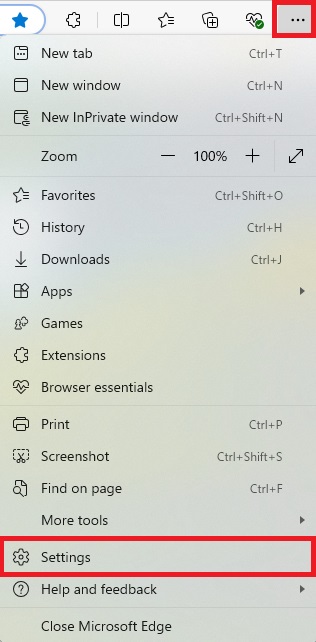
Click “Appearance” in the left menu of the Settings screen.
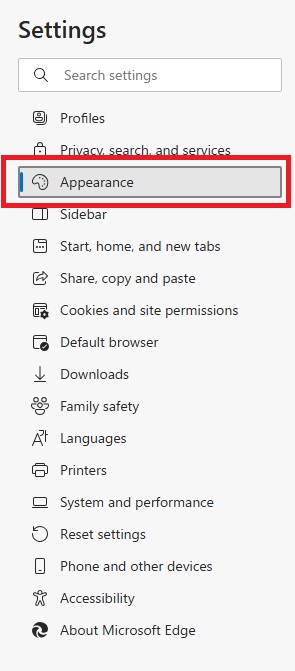
There is a “Mouse Gestures” item in the right menu.
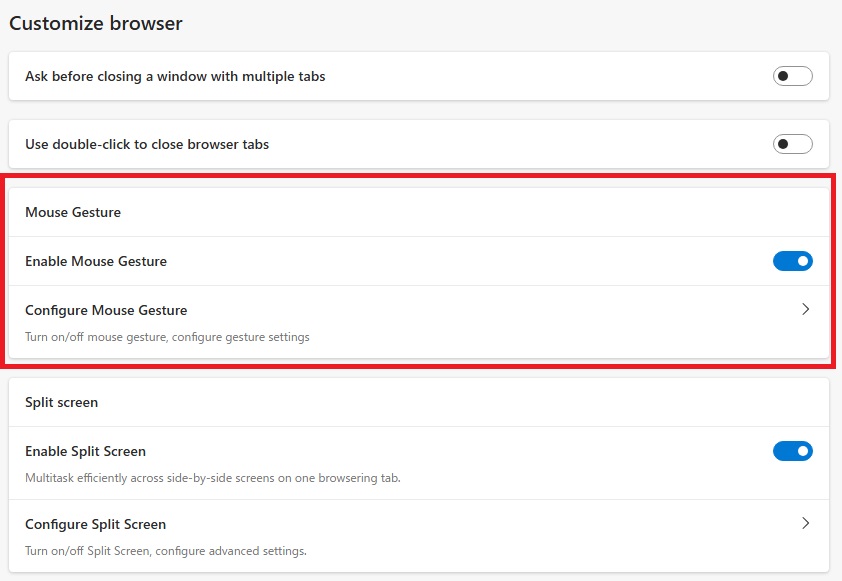
All you have to do is turn on the “Enable mouse gestures” toggle.
The default settings include “Swipe left to go back,” “Swipe right to go forward,” and “Swipe up and down to scroll.”
The “Configure Mouse Gestures” page allows you to customize the action assignments for each gesture, as shown below.
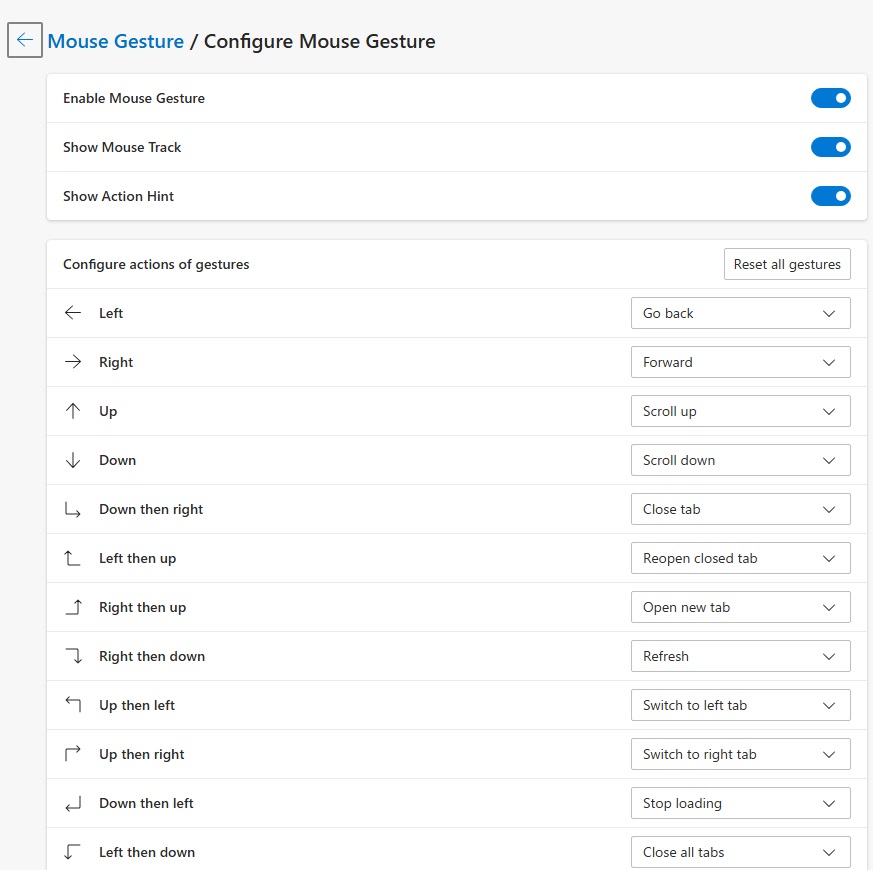
The setup is now complete.
You can do everything with the mouse, which makes browsing more efficient.
Why not take this opportunity to try out some mouse gestures?
Summary
A person teaching Microsoft Edge
Thank you for reading to the end.
Mouse gestures are very convenient because they allow you to easily move between pages and scroll the screen.
Why not take this opportunity to try out the mouse gesture settings for Microsoft Edge that we introduced here?
 押さえておきたいWeb知識
押さえておきたいWeb知識 
