A person teaching Microsoft Edge
Does anyone want to know how to set up Internet Explorer mode (IE mode) compatibility view?
So in this article, I would like to explain in detail how to set up Internet Explorer mode (IE mode) compatibility view.
If you’re interested, I hope you’ll read to the end.
目次
What is Internet Explorer mode (IE mode)?
Microsoft Edge is a web browser developed as the successor to Internet Explorer 11.
It is installed as the standard browser for Windows.
One of the features implemented in Microsoft Edge is “IE mode.”
This is a feature that achieves full compatibility with Internet Explorer.
You can display homepages for Internet Explorer on Microsoft Edge.
This means there is no need to open Internet Explorer every time.
How to enable or disable Internet Explorer mode in Microsoft Edge
A person teaching Microsoft Edge
Even though support for Internet Explorer (IE) has ended, there may be times when you need to use an IE-only page.
In those cases, you can use Microsoft Edge’s “IE mode.”
Let’s take a look at how to enable and disable “Internet Explorer mode.”
Click “…” in the upper right corner of Microsoft Edge.
When the menu appears, click Settings.
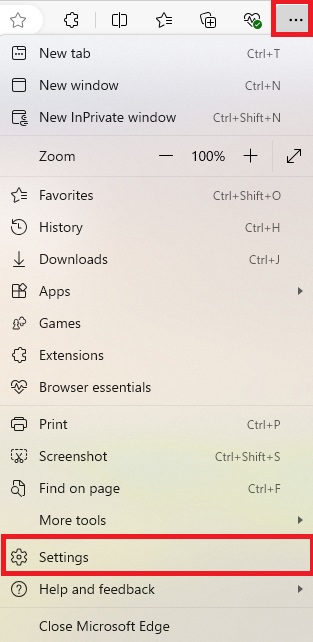
Select Default browser on the left side of the Settings menu.
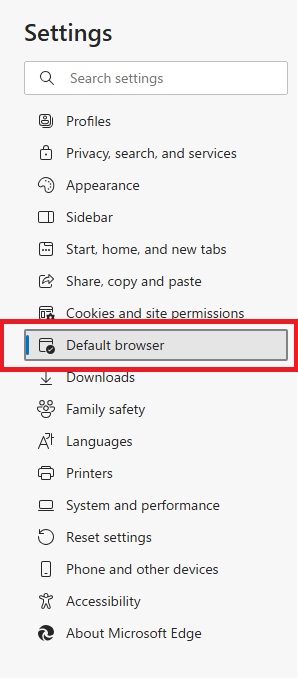
The Internet Explorer compatibility menu will be displayed on the right side of the screen.
Change the “Allow sites to be reloaded in Internet Explorer mode” setting to your desired option.
*Select “Allow” to enable, or “Don’t allow” to disable.
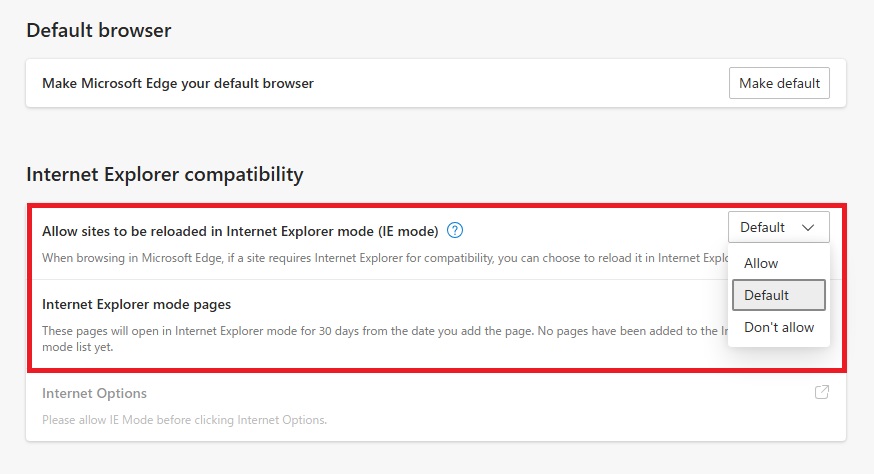
After changing the settings, click the Restart button and Microsoft Edge will start with the settings updated.
That’s it, you’re done.
How long can I use Internet Explorer mode (IE mode)?
Microsoft’s support for Internet Explorer (hereinafter referred to as IE) ended on June 16, 2022 (Japan time).
After the end of support, from the time specified by Microsoft, IE will be changed so that Microsoft Edge will start when you try to launch it (※ 1).
Therefore, content created to work only with IE will no longer be viewable in IE (※ 2).
Users and providers of IE content are required to take immediate measures, such as migrating to other browsers or modifying content.
※ 1 Windows Update must be performed properly. IE11 was completely disabled by Windows Update in February 2023.
※ 2 It will be possible to view it with Microsoft Edge for a certain period of time, but it may not be possible to view it after the deadline.
Summary
A person teaching Microsoft Edge
Thank you for reading to the end.
Some of you may still need to use Internet Explorer (IE) because of old web apps that are only available in IE.
Why not try using the Internet Explorer mode (IE mode) compatibility view setting method introduced in this article?
 押さえておきたいWeb知識
押さえておきたいWeb知識 