A person teaching Microsoft Edge
Does anyone want to know how to show/hide Copilot in Microsoft Edge?
So in this article, I would like to explain in detail how to show/hide Copilot in Microsoft Edge.
If you’re interested, I hope you’ll read to the end.
目次
What is Copilot?
Copilot is a chat-based app that combines natural language and Microsoft AI models.
Just open the task pane and tell Copilot what you want to do in your own words to perform tasks, search for information, generate content, and more.
If you update to the latest version of Microsoft Edge, the Copilot icon will appear in the top right corner of the screen.
【Microsoft Edge】How to show or hide Copilot in edge
A person teaching Microsoft Edge
The sidebar that appears on the right side of Microsoft Edge is a feature that allows you to easily access search, games, Office web apps, and more.
Here, we will look at how to show/hide Copilot in Microsoft Edge.
After launching the Edge browser, click “…” in the upper right corner and then “Settings” on the menu screen.
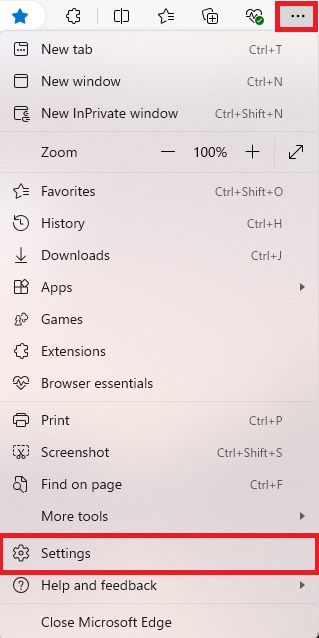
Select “Sidebar” from the menu on the left.
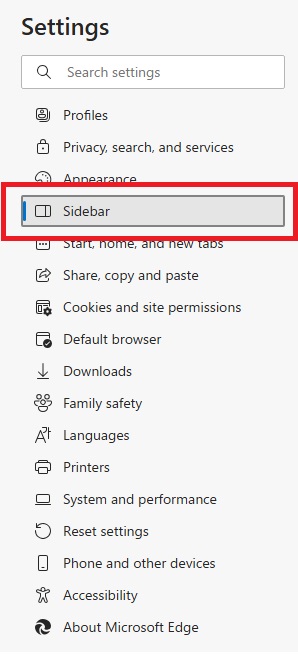
Select “Copilot” under “Apps and notifications settings.”
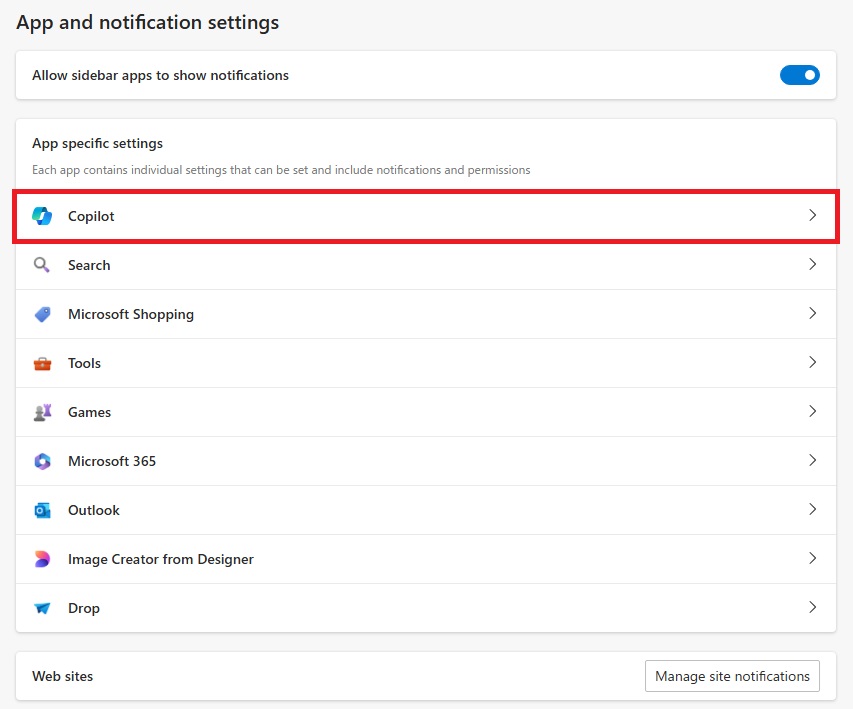
The default settings are all turned on:
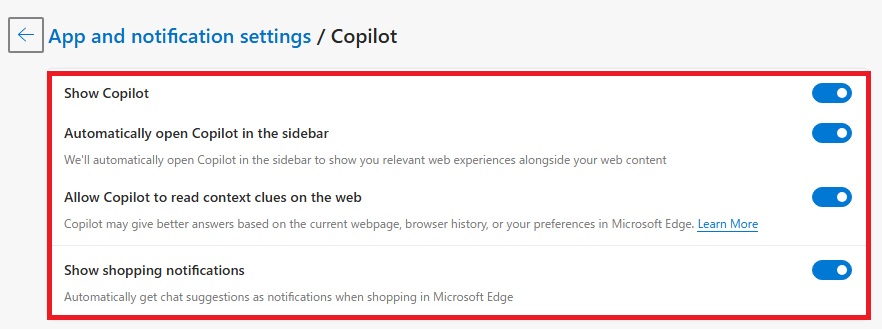
To disable Copilot on Edge, turn off “Show Copilot.” To enable it, turn on “Show Copilot.”
That’s it.
Summary
A person teaching Microsoft Edge
Thank you for reading to the end.
Why not take this opportunity to try out the method we introduced here for showing/hiding Copilot in Microsoft Edge?
 押さえておきたいWeb知識
押さえておきたいWeb知識 
