A person teaching Microsoft Edge
Do you want to know how to disable autocomplete in Microsoft Edge?
So in this article, I would like to explain in detail how to disable autocomplete in Microsoft Edge.
If you are interested, I hope you will read to the end.
目次
What is autocomplete?
Autocomplete is a function that remembers characters you have previously entered and predicts what you will enter next and displays it.
It saves you the trouble of having to enter text, allowing you to work more efficiently.
It is also useful when you want to re-enter words you have used in the past or when you want to find a site you have visited.
However, since the history is saved, be careful when using it on a shared computer.
【Microsoft Edge】How to disable autocomplete
A person teaching Microsoft Edge
If you’re having trouble entering information, such as logging in, disabling the autocomplete function in Microsoft Edge may solve the problem.
The autocomplete function automatically fills in input fields with content you have previously entered.
Here, we’ll look at how to disable autocomplete in Microsoft Edge.
*The screens shown in this article may differ from the actual screens depending on the browser version, etc.
Launch Microsoft Edge and click “…” in the top right corner of the screen.
Click “Settings” in the menu.
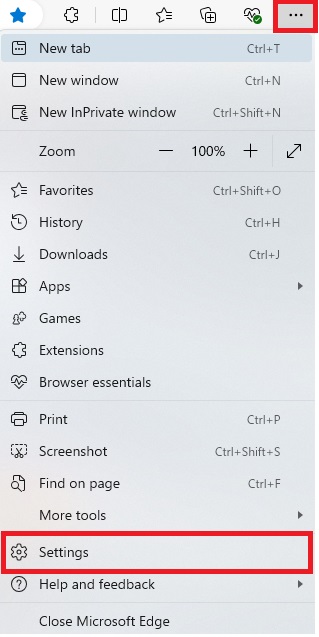
Click on “Profile” under Settings.
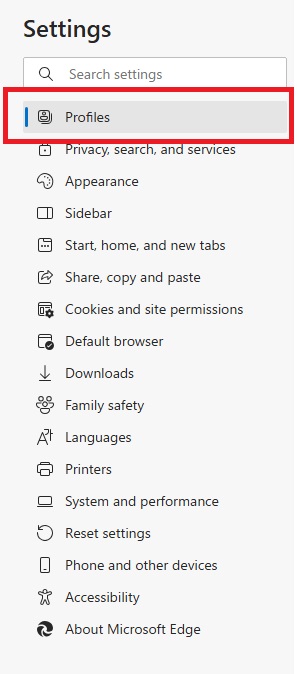
Under Profile, click Password.
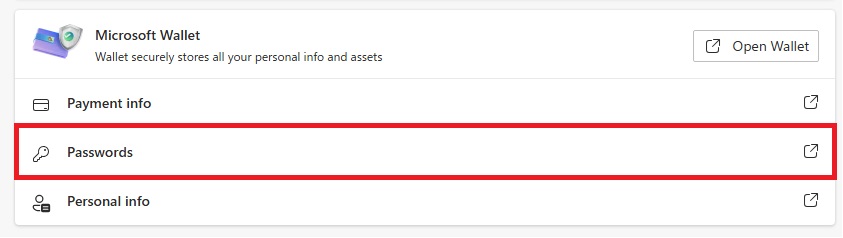
Click “Settings” in the left menu.
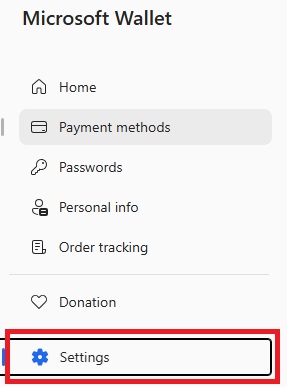
Click the “Suggest saving passwords” button to turn it “Off.”
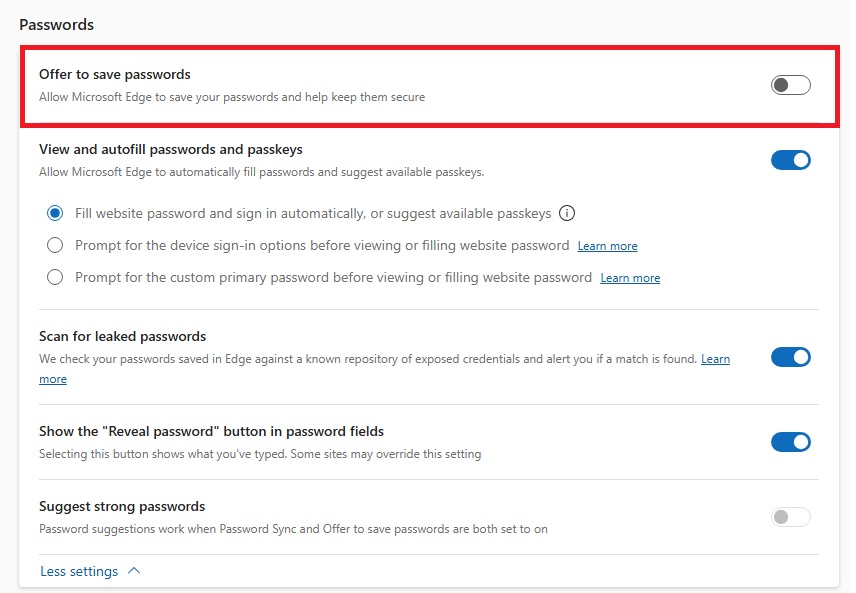
The operation is now complete.
Summary
A person teaching Microsoft Edge
Thank you for reading to the end.
If you do not need the autocomplete function, such as when multiple people share a single device, please disable (turn off) the autocomplete function using the steps introduced here.
 押さえておきたいWeb知識
押さえておきたいWeb知識 
