A person teaching Microsoft Edge
Does anyone want to know how to set up and disable ad blocking?
So in this article, I’d like to explain in detail how to set up and disable ad blocking.
If you’re interested, I hope you’ll read to the end.
目次
【Microsoft Edge】How to remove ads from edge browser
A person teaching Microsoft Edge
Microsoft Edge is full of ads, with some taking up more than 70% of a web page.
The method we’ll introduce here uses a standard feature of Microsoft Edge to block ads on sites that display intrusive ads.
Let’s take a look at how to set up and disable ad blocking.
Block Intrusive Ads in Edge
Click “…” in the upper right corner of the Microsoft Edge screen, and then click Settings from the menu that appears.
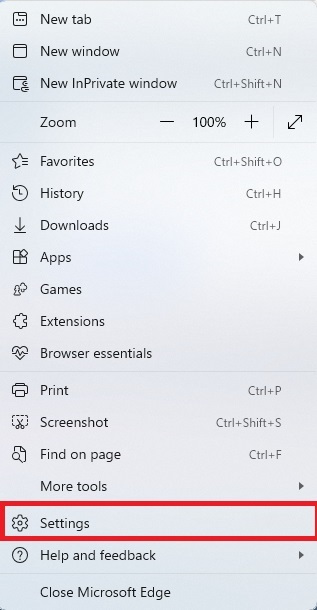
When the settings screen opens, select Allow cookies and site access from the menu on the left.
The screen on the right will change, so select Intrusive ads.
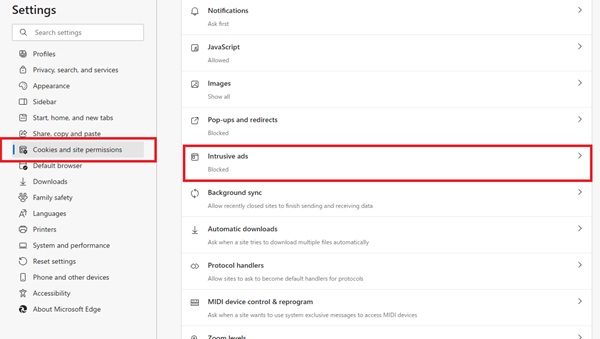
You can control ad blocking by toggling “Block ads on sites that show intrusive or misleading ads (recommended)” on or off.
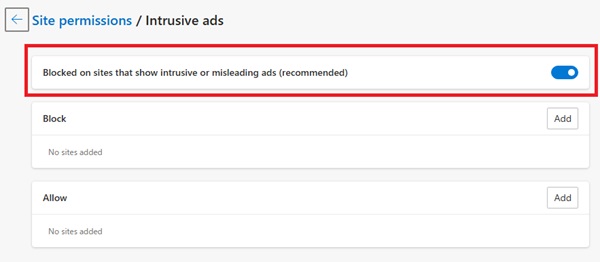
That’s it.
Using Ad Blocker Extensions
“Adblock Plus – free ad blocker – Microsoft Edge Addons” is an extension add-on.
It is a popular ad blocker that has been downloaded over 350 million times.
It blocks annoying pop-ups, ads, banners, and more on all your favorite websites, including YouTube.
To use Adblock on Microsoft Edge, simply add the extension “Adblock Plus – free ad blocker – Microsoft Edge Addons” from the store to Microsoft Edge.
The following screen will appear, so click “Install”.
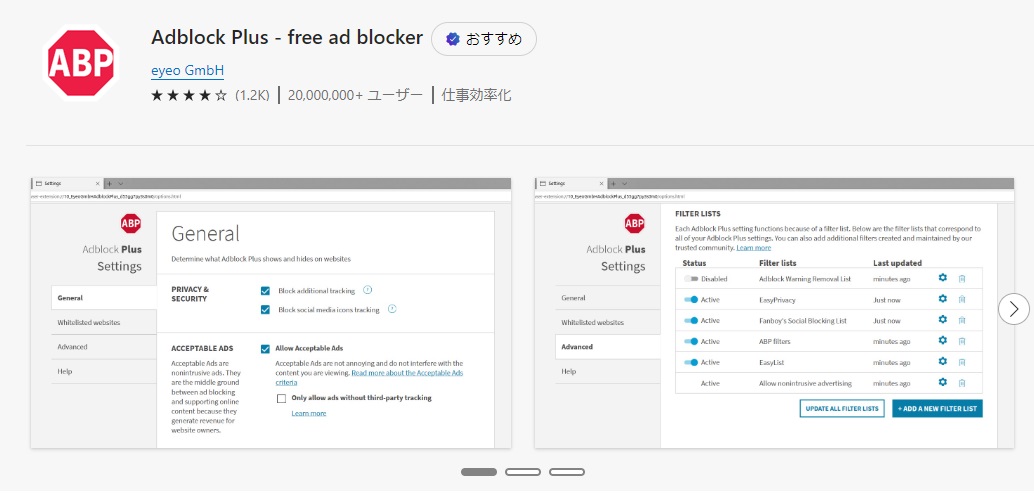
You can now block YouTube ads.
Summary
A person teaching Microsoft Edge
Thank you for reading to the end.
Why not take this opportunity to try out the ad blocking settings and removal methods we introduced in this article?
 押さえておきたいWeb知識
押さえておきたいWeb知識 
