A person teaching Microsoft Edge
Does anyone want to know how to change the download save location?
So in this article, I would like to explain in detail how to change the download save location.
If you’re interested, I hope you’ll read to the end.
目次
【Microsoft Edge】How to change download location
A person teaching Microsoft Edge
If you want to save downloaded files in a different folder, you can specify the desired save destination when downloading the file.
Here, we will look at how to change the download save destination.
Click the “…” button in the upper right corner of the Microsoft Edge window and click Settings.
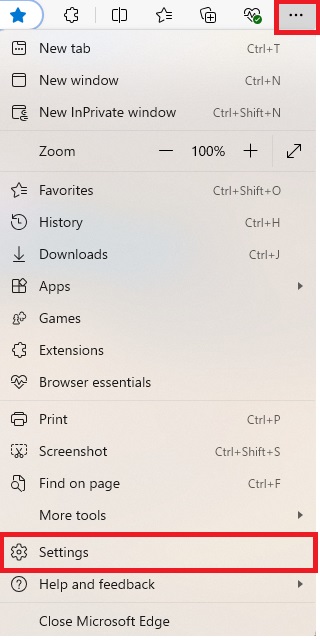
Click Downloads from the menu on the left.
Click the Change downloads button and specify a location.
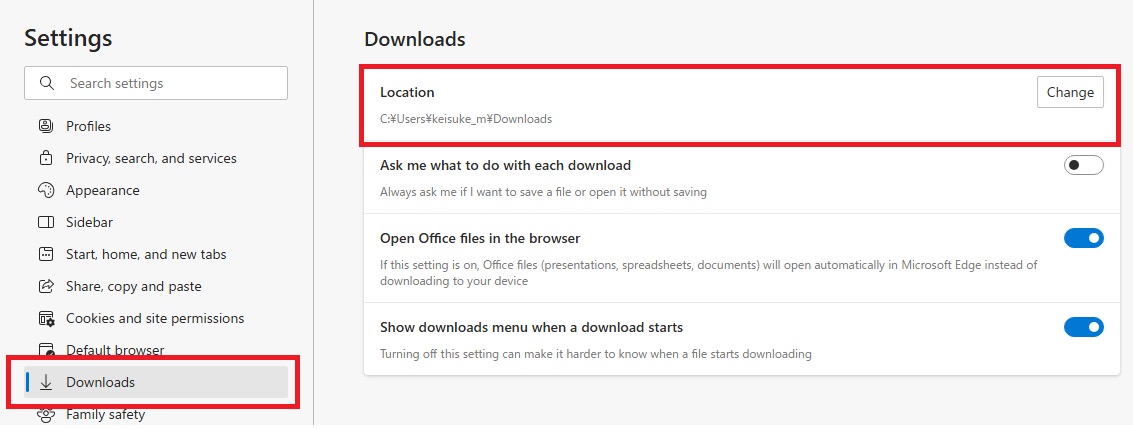
The save location has now been changed.
*If you turn on “Confirm action each time downloading,” you can set a save location for each file.
Summary
A person teaching Microsoft Edge
Thank you for reading to the end.
With the default settings, when you click “Download”, the download and file saving begins immediately.
Why not take this opportunity to try out the method of changing the download save location introduced in this article?
 押さえておきたいWeb知識
押さえておきたいWeb知識 
