A person teaching Microsoft Edge
Do you want to know how to enable/disable dark mode in Microsoft Edge?
So in this article, I would like to explain in detail how to enable/disable dark mode in Microsoft Edge.
If you are interested, I hope you will read to the end.
目次
How to enable or disable dark mode on Edge
A person teaching Microsoft Edge
Using a browser for long periods of time has disadvantages, such as straining your eyes and draining your battery faster.
If you’re looking to reduce eye strain and extend battery life, why not try your browser’s dark mode?
Dark mode is a feature that changes your smartphone screen to a low-saturation color pattern such as black, gray, or sepia.
Here we’ll look at how to enable and disable dark mode in Microsoft Edge.
Configure the setting by clicking “…” in the upper right corner of Microsoft Edge.
The following menu will appear, so click “Settings”.
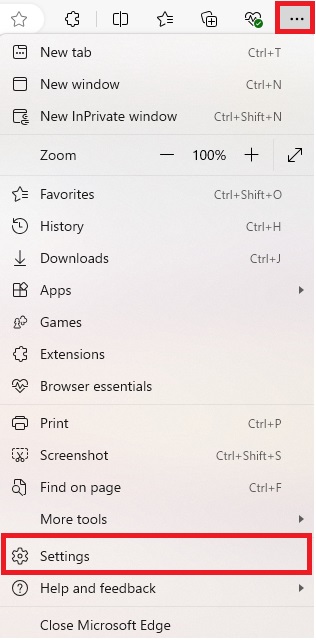
Click on “Appearance” in the left menu and you will see “Customize Display”.
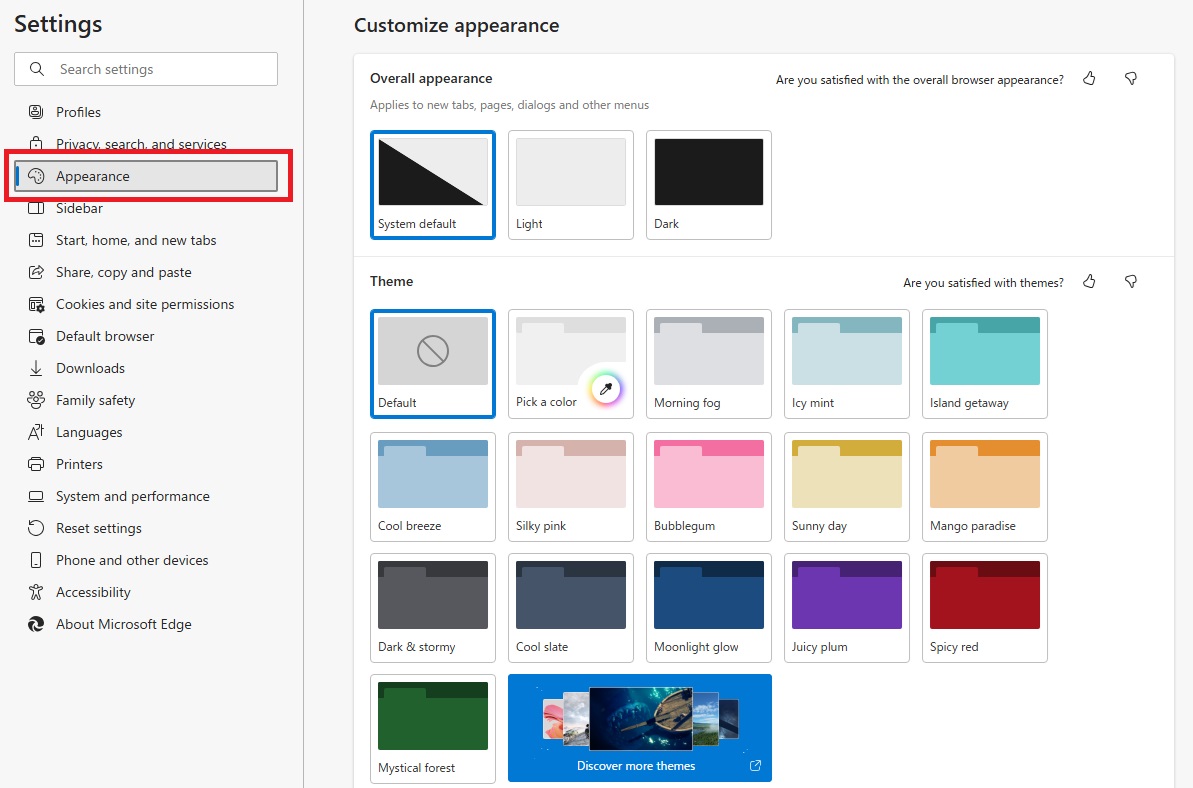
If you want to set dark mode, click “Dark.” If you want to disable dark mode, click “System Settings.”
Below is the screen when dark mode is set.
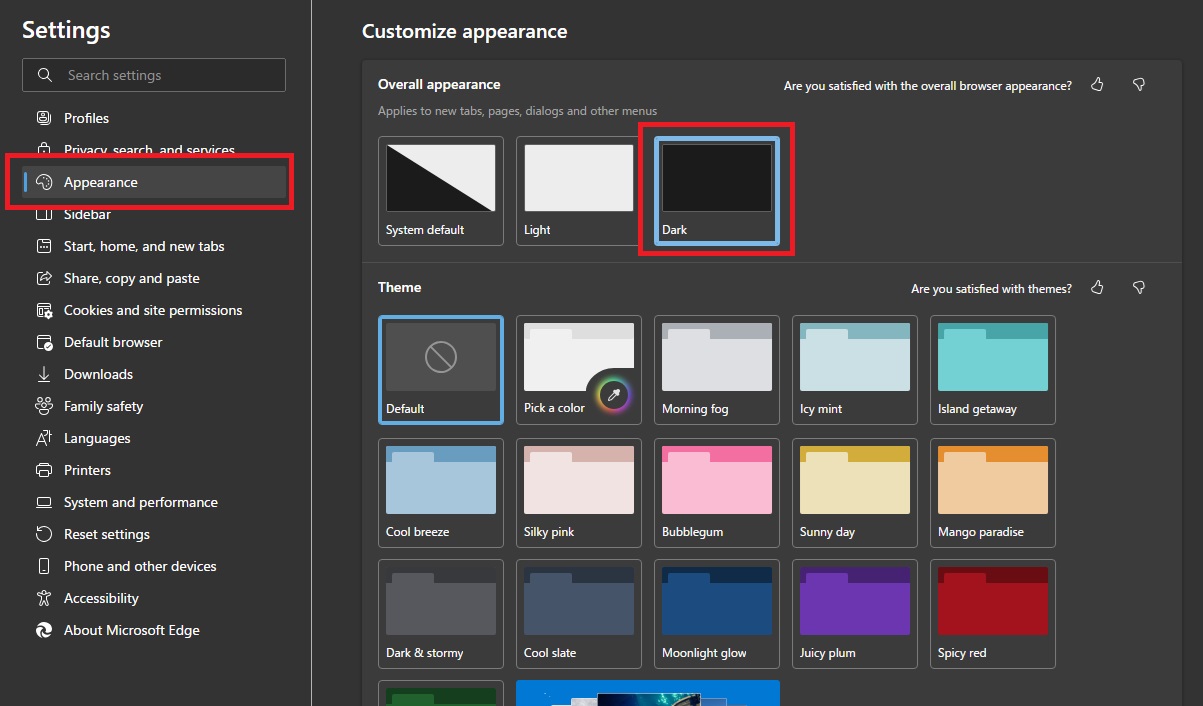
That’s it.
Summary
A person teaching Microsoft Edge
Thank you for reading to the end.
Switching to dark mode has benefits such as reducing eye strain and, if you have an OLED smartphone, saving power.
Why not take this opportunity to try out the methods for setting and turning off Microsoft Edge dark mode that we introduced in this article?
 押さえておきたいWeb知識
押さえておきたいWeb知識 
