A person teaching Microsoft Edge
Does anyone want to know how to check the version?
So in this article, I would like to explain in detail how to check the version.
If you’re interested, I hope you’ll read to the end.
目次
【Microsoft Edge】How to check the Microsoft Edge version
A person teaching Microsoft Edge
Microsoft Edge is being updated sequentially.
Microsoft Edge has faster browsing speeds and is a user-friendly browser, so we recommend updating it as soon as possible.
However, we’re sure there are many people who don’t know which version of Microsoft Edge they’re using.
So here we’ll look at how to check the version.
Select “Settings” from the “…” in the upper right corner of Microsoft Edge.
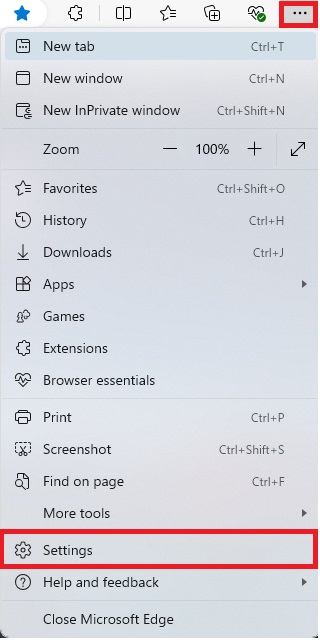
Once the settings screen is displayed, click “About Microsoft Edge” from the items on the left.
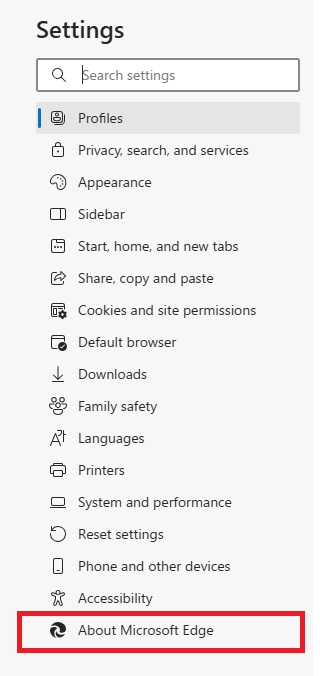
The current version will then be displayed as shown below.
If it says “Microsoft Edge is up to date,” Microsoft Edge is up to date.
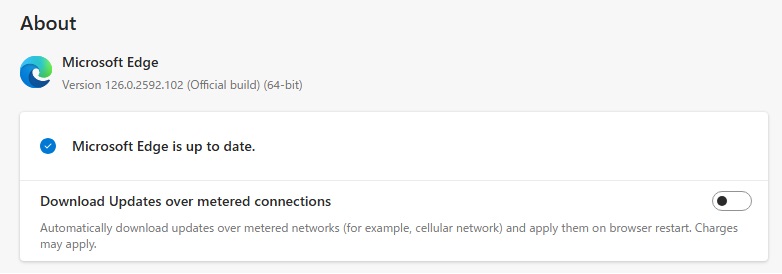
*If the version is not the latest, the update will start automatically. When the “Restart” button appears, click it to update.
Summary
A person teaching Microsoft Edge
Thank you for reading to the end.
Why not take this opportunity to try out the version checking method we introduced in this article?
 押さえておきたいWeb知識
押さえておきたいWeb知識 
